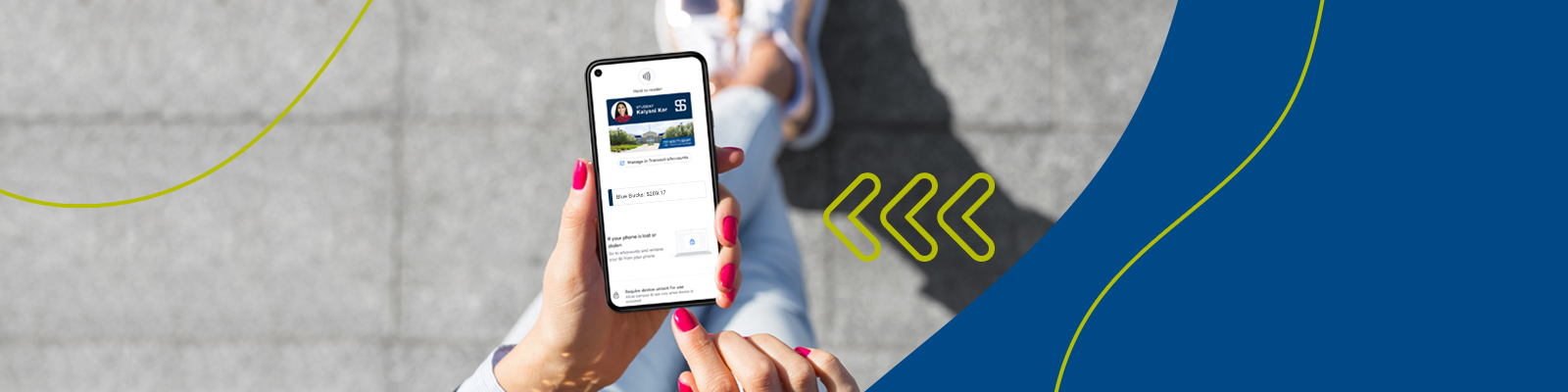Mobile ID
Your ID...On Your Phone
STC offers a convenient, secure mobile campus card experience. All students will be issued a Mobile ID that is accessible via a smartphone, taking the place of a physical ID card, that can be used for campus door access and printing. Students can also add funds to their account for purchases at the Bookstore and The Grille.
Get Started
With Mobile ID
-
Take your photo
All students must submit a photo to be used for Mobile ID. Southeast Tech will send new students an email with a submission link about two weeks before your scheduled Academic and Advising and Registration (AAR) Day. Please read the email carefully and follow all submission guidelines.
-
Locate Instructions for Your Device
Locate and follow the instructions for your device. STC's Mobile ID is available for Apple Wallet, Google Wallet and Samsung Wallet. If you do not have a compatible device, please complete this form.
-
Load Funds
Students and staff have the option to load funds, called BlueBucks, to their Mobile ID to pay for on-campus purchases.